Create a page from a template
You can use visualization templates to create new pages:
- In the Page section on the ribbon, select Add Page > From Template.
- The Apply Template window will be displayed. The area at the top shows available templates, and fields at the bottom show
the settings of the selected template (in the image below, the Exploration template is selected). The View button
 changes how templates
are displayed. The fields are explained in the table below.
changes how templates
are displayed. The fields are explained in the table below. - Select the template you want to apply, and click OK. The page(s) in the Visualizations tab will be updated according to the settings of the applied template.
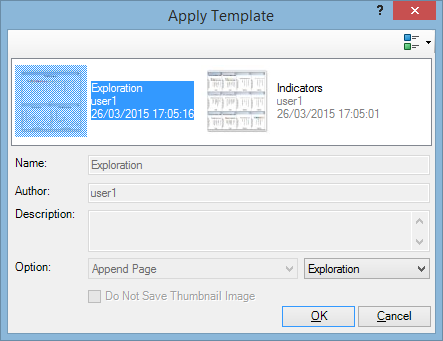
| Field | Description |
|---|---|
| Name | Template name. This field is filled in when you select a template from the list. |
| Author | Name of the user who has created the template. This field is filled in when you select a template from the list. |
| Description | Template description. This field is filled in when you select a template from the list. |
| Option | The only available option is Append Page which allow you to add the selected template as a new page to the current set of pages. |
| Do Not Save Thumbnail Image | This field is disabled. |